New Player Help for Baldur's Gate 3 features numerous pieces of information that will help a player understand the basics of the game's mechanics as well as recommended things to do before starting the game. This page's focus is to help both new and veteran players to further understand the game and to know what it has to offer.
Useful Links
General Information
- Classes: For a detailed guide on Classes and Sub-Classes
- Races: For a detailed guide on all Races
- Abilities: For a detailed guide on all Abilities
- Skills: For a detailed guide on what each Skill does
- Feats: For a detailed guide on how to acquire Feats and what they do
- Traits and Features: For a detailed guide including all Traits, Features, and Passives
- Actions: For a detailed guide on all Actions and their effects
- NPCs: For a complete list of all NPCs
- Controls: For a detailed guide on Controls for all platforms
- FAQs: To answer the most common questions
- Walkthrough: For a detailed guide on how to complete the game including all Items, NPCs, and Locations
Baldur's Gate 3 New Player Help
Baldur's Gate 3: Starting Out
Build Guide for Beginners in Baldur's Gate 3
Character Creation Steps BG3
Character Creation starts with the decision of crafting a personalized character through a custom Build or opting for one of the provided Origins, which feature pre-designed characters complete with distinct backstories and dialogue. Opting for a custom Build unlocks a plethora of supplementary choices to shape and define your character uniquely. Players are allowed to tailor the following aspects as part of their customization process:
Consider Premade Builds
For newcomers to the game who prefer not to opt for an Origins character but are interested in experimenting with a custom build, they have the option to explore a range of pre-made Builds crafted by fellow players. These pre-made Builds cater to various play styles and can be a suitable alternative.
Best Melee Builds
Consider the Build of Your Party
When creating a Build, it's crucial to consider how your character might interact with or augment different Companions. Some of these Companions are available for selection on the Origins page on Character Creation. If you decide not to bring these specific Companions into your party, there's an alternative choice of utilizing Hirelings. These Hirelings are available to all classes and, similar to the Companions, can be Respecced to better align with your personal interest, aided by a certain enigmatic undead character. This allows for a versatile approach to building your group, enhancing the flexibility of your party composition.
Party Composition
In order to face all kinds of challenges in your adventure. Your party should at least contain one Rouge character for lockpicking and trap disarming, one cleric-type character for supporting, healing, and buffing, and one Tank. In the late game, consider multiclassing some of your companions like 11 cleric/1 Wiz to maximize both spellcasting and healing abilities, or Cleric/Bard hybrid for ultimate buff capacity. You can also make 3 thief/9 openhand monk for rogue abilities and decent damage dealing.
Remember, you can always fast-travel to your Camp and change your party composition. You can even use hirelings for buff/healing without cost - simply steal your money back from the Withers, he won't turn hostile.
Basics of Starting a Build BG3
After you've made the decision to create a personalized character, the initial step is to choose a Race. There's a sequence of steps provided in the Character Creation menu, but each page might contain a lot of information, which could be overwhelming for new players. So, take it one step at a time, carefully go through all the available details, and select what interests you. Understand that achieving a flawless playthrough might not be possible, and your Companions might not always share your views or even make it through the journey. It's even possible that you won't come up with a Build you're satisfied with on your first attempt. However, Baldur's Gate 3 encourages players to explore various Classes and combinations, especially with the introduction of the new Multiclassing feature and the option to Respec.
Choosing a Race for Beginners in Baldur's Gate 3
There are a few top things to consider when choosing a race which boils down to the available Race Features, Movement Speed, Proficiencies, and Subraces. The most flexible of these is the available Proficiencies which may then be balanced out with your Class choice. For those who do not mind spoilers or what to look at the whole picture before approaching a build, you can take a look at all available Items, Weapons, and Armor in the game to see what requirements and Proficiency are needed in order to equip the items you want. Your stats and choices will be displayed on the character bar on the left as you go through the different character creation menu options. For the rest of the things to consider, just note that the size and build of each Race will also affect their Movement in the game.
Choosing a Class for Beginners
When selecting a Class, it is crucial to take personal interests into account. The Barbarian is strongly recommended for beginners, owing to its highly enjoyable gameplay mechanics. In combat, Barbarians utilize Rage, which provides proficiency in both Melee and Ranged combat. On the other hand, for a more prudent gameplay approach, the Druid Class offers both offensive and supportive capabilities. The options are limitless, but the primary focus should always be on having fun. Flexibility in the game is enhanced by Multiclassing and Respeccing options. This allows players to experiment with different class combinations without needing a complete restart. For comprehensive insights and detailed comparisons of all available classes, refer to the Classes page.
Backgrounds and Proficiencies in BG3
The variety of Backgrounds will influence your initial Proficiencies. This connects with the concept of Itemization and guides you in determining the Proficiencies necessary for the Items, Equipment, and successful interactions you aim for. Presented below are the selectable Backgrounds, accompanied by their respective Proficiencies.
- Acolyte: Insight Proficiency, Religion Proficiency
- Charlatan: Deception Proficiency, Stealth Proficiency
- Entertainer: Acrobatics Proficiency, Performance Proficiency
- Folk Hero: Animal Handling Proficiency, Survival Proficiency
- Guild Artisan: Insight Proficiency, Persuasion Proficiency
- Noble: History Proficiency, Persuasion Proficiency
- Hermit: Medicine Proficiency, Religion Proficiency
- Outlander: Athletics Proficiency, Survival Proficiency
- Sage: Arcana Proficiency, History Proficiency
- Sailor: Athletics Proficiency, Perception Proficiency
- Soldier: Athletics Proficiency, Intimidation Proficiency
- Urchin: Sleight of Hand Proficiency, Stealth Proficiency
Guide to Reactions & UI
Dungeons and Dragons Concepts
Dungeons and Dragons
Baldur's Gate 3 takes its foundation from the 5th edition of Dungeons and Dragons, a role-playing game system introduced in 2014. Renowned as the most recent iteration of the pen & paper RPG series, the 5th edition offers the framework upon which Baldur's Gate 3 builds its immersive experience.
20-Sided Die
Dungeons and Dragons employs a unique system centered around the d20, a twenty-sided die. This iconic polyhedral instrument is integral to resolving complex encounters and navigating a wide array of scenarios within the vast tapestry of the game world. Dice rolls assume a vital role in every action you undertake, whether it involves engaging in combat or participating in dialogue.
How Spells Influence Dice Rolls
In the present configuration, dice rolls are presented at the center of the screen while interacting with NPCs. Your desire is to receive a favorable roll, and with luck, you can actually sway its result. If you're fortunate, you possess the ability to shape its outcome. Employing spells, whether your own or those of your Companions, can enhance the likelihood of NPCs aligning with your perspective. Nevertheless, it's important to bear in mind that casting a spell requires the use of Spell Slots, so prudent selection is advised.
To illustrate, consider the scenario where you choose to begin by casting Enhance Ability. This initial step takes into account the Advantage bonus, allowing you to roll the dice twice. By doing so, you significantly heighten the likelihood of tilting the odds in your favor. On the other hand, another viable option is to utilize the Guidance spell. This spell, too, serves as an effective choice, elevating your prospects for achieving success.
Ability
In Dungeons & Dragons attributes are called Abilities. This encompasses Strength, Dexterity, Constitution, Intelligence, Wisdom and Charisma. This can be confusing because every other RPG uses the term abilities to refer to Skills of a character or some other active or passive function they possess.
Ability Score & Ability Modifier
It's the number that represents each ability stat of your character. On the other hand, ability modifier is the bonus or penalty you gain from your ability score of each ability. To determine an ability modifier, subtract 10 to the ability score, then divide the result by two rounded down. For example. if you have 20 Strength, your ability score is 21. and your ability modifier(21-10=11) is +5 (11/2=5). If you have 6 Wisdom, then your ability Score is 6 (6 - 10 = -4) and your ability modifier is -2. (-4 / 2 = -2)
Both ability scores and ability modifiers determine how successful your character is at various things throughout the game.
Ability Checks
Ability Checks are rolled when performing actions within the game world, testing the character's Abilities and often appear in dialogue. Ability checks are accompanied by something called DC, or Difficulty Class.
Difficulty class is the number you must roll with the d20 to pass the ability check. The task difficulty when performing a DC are:
- Very Easy: 5
- Easy: 10
- Medium: 15
- Hard: 20
- Very Hard: 25
- Nearly Impossible: 30
For Nearly impossible cases, you have to have a very high ability modifier, other bonuses and almost a perfect 20 roll on the die.
For example, if you are trying to open a door you cannot open and it has a Strength check DC of 15. Your character has 18 Strength, so he has an Ability modifier +4. So if you try to force it open, you have to roll the d20 and add +4 to that result. If the result is higher than 15, the door will be forced. However, if you should fail the roll nothing or something bad may happen, like for example jamming the door and making it impossible to open.
All of these operations are calculated by the game automatically, and you can check the results at the bottom of the screen.
Attack Rolls
Attack rolls occur when a character is attacking another character. The attacking character rolls the d20 and if the roll is equal or higher than the target's Armor Class (AC), then that attack hits the target with the equipped weapon.
Melee weapons use the Strength ability modifier, while Ranged Weapons use the Dexterity ability modifier. There are some exceptions, such as melee weapons that have the finesse property. These melee weapons use Dexterity instead of Strength.
If you successfully connect the attack, your ability modifier is then added to your damage roll. Damage rolls are calculated by rolling the die or dice of the weapon used and then adding the ability modifier. This means that you are not only more likely to hit with the weapon if you have high Strength or Dexterity, but you will do more damage if you do.
Saving Throws
Saving throws are used to calculate the defense of a character against many effects or Spells in the game. Each of these has its own DC, which the character must make a saving throw of the die against in order to protect themselves.
These Spells or effects will target one of the six Abilities of the player, and they will use that specific ability modifier when rolling. Just like ability checks and attack rolls, you must hit the target number or higher in order to succeed.
If you are making a spellcasting character, like a Wizard or Sorcerer you want to have the highest DC you can on your Spells because this will make it harder for Enemies to successfully rolling a Saving Throw.
Such as is the case with Weapons, each Spellcasting class uses a different Ability that is used to calculate the Spellcasting Ability modifier:
The DC to resist one of your spells is calculated is always 8 + Spellcasting Ability Modifier.
For example, if your Druid casts the spell Call Lightning around a bunch of Goblins. The Druid's Wisdom is 23, so he has a Spellcasting Ability Modifier of +6. This means the DC of this Spell is 14 (8+6). Any Goblin who doesn't roll at least draw 14, will take 3d10 damage (The sum of three rolls of a d10 die), and any who does, will take half that amount.
Advantage and disadvantage
Advantage and disadvantage are applied to the roll of the d20. Advantage means that you roll the d20 two times when making an Attack Roll, Ability Check, or Saving Throw, and use the higher of the two values. On the other hand, disadvantage means that you roll the d20 two times but in this case, use the lower of the two values.
Advantage Example:
- Attacking an enemy with following conditions: Restrained, Prone, Sleeping, Entangled, Paralysed, Off balance, Enwebbed, Blinded.
- Attacking an enemy while Hidden or invisible.
- Attacking an enemy with the power of high ground.
- Armor, Weapon Enchantment, and Spells that grant advantage when attacking enemies.
Disadvantage is one of the worst situations you can be on when rolling on D&D, and should be avoided at all costs. While advantage nearly doubles your chance of success and should be sought out.
Disadvantage Example:
- Attack an enemy obscured by smoke or darkness
- Make a ranged attack against an enemy that is within 5ft.
- Various spells and abilities that grant Disadvantage.
Proficiency
All characters in D&D 5th edition have what it's called a Proficiency Bonus. This is a positive modifier that increases as your character gains levels, and work somewhat similarly to ability modifiers because it is added to d20 rolls.
Each player character begins the game with a proficiency level of +2, increasing +1 every four levels to a maximum of +6. Proficiency bonus is the same for all characters at the same level, regardless of Class or Race.
Proficiency bonus is only added to your d20 rolls of things that you have proficiency in. These are determined by your Race, Class, Background and Feats. This means that you will only get this roll at things your character is good at. For example:
- Attack rolls using Weapons you are proficient with.
- Ability checks using skills you are proficient with.
- Ability checks using tools you are proficient with.
- Saving throws you are proficient in
- Attack rolls with Spells you cast.
- Saving throws DCs for Spells you cast.
Proficiency bonus is not added to the damage roll.
Penalties
In 5th edition D&D players do not receive a penalty for attacking with Weapons they are not proficient with, but instead do not gain their proficiency bonus. And when using Armor or Shields they are not proficient with, they have disadvantage on any ability check, saving throw or attack roll that involves Strength or Dexterity and they cannot cast Spells. Using armors you are not proficient with should be avoided at all costs.
Skills
Skills are used throughout the game to overcome obstacles. What skills you have and which you are proficient with will be determined during Character Creation, and are usually tied to your Class, Race and Background.
Each skill in the game falls within an ability and are esentially a specific aspect of that ability.
Tools
Tools are items that can help a player do something they wouldn't otherwise be able to do, they are not tied to a specific ability.
Feats
Feats in Baldur's Gate 3 work like talents or perks in other RPGs, giving the character a very specific bonus. Players don't gain Feats automatically. Players gain an Ability Score point every 4 levels (At level 4 - 8 - 12 -16 and finally 19) and can opt out of this ability score improvement to instead take a Feat. Humans and Fighters gain additional Feats.
Not all Feats can be used by everyone, the Heavily Armored Feat for example, requires to have Medium Armor Proficiency to be unlocked.
Weapon Proficiency & Damage Type
In Baldur's Gate 3 you can use any weapon you wish on any character, but you will not gain your proficiency bonus when attacking if you aren't proficient with said weapon. You won't be penalized for using a weapon you are not proficient with, but the likelihood of hitting an enemy is reduced because you don't get the added benefit of proficiency.
Every characters Weapon proficiency is determined by their Race and Classes. For example, Elves gain proficiency with Longswords, Shortswords, shortbow and longbows. Wizards gain proficiency with Daggers, Darts, Slings, Quarterstaffs and Light Crossbows. This means that if you create an Elven Wizard, you'll have proficiency with all 9 of those weapon types.
Each Weapon has a damage type that is either Bludgeoning, Piercing or Slashing. This is something to be aware of because some Enemies have damage reductions to certain types of damage.
Armor Class (AC)
Armor Class is what protects you from any attack that uses an attack roll, Spells included. The amount of protection you gain depends on how heavy the armor you are wearing is. For example Padded Armor gives you 11 AC, which means an enemy must reach a total of 11 on the attack roll to hit you.
When wearing lighter armor, players gain a benefit to their armor class from their Dexterity. When wearing Light Armor you gain the full value of your Dexterity modifier added to your Armor Class. When wearing Medium Armor, you gain up to +2 AC from your Dexterity modifier and when wearing Heavy Armor you gain no benefit from your Dexterity modifier at all.
Unlike Weapons, proficiency in an armor type is a must have or you'll be facing some serious penalties. Characters who wear armor they aren't proficient in will have disadvantage on any Ability Check, Saving Throw or Attack Roll that involves Strength or Dexterity, and they can't cast Spells.
The other two important things to pay attention to when wearing armor, are: whether or not they give you disadvantage on Stealth checks, and when using Heavy Armor whether there is a Strength requirement or not.
What is Respeccing and Multiclassing in BG3?
Multiclassing is a feature that will be implemented upon the release of Baldur's Gate 3. This is the ability to switch to another Class or Character and can be done in-game mid-game and will allow players to reallocate some of their scores. In order to allow all different class combinations, Larian removed Ability Score Prerequisites seen in 5e DND. So there's no more need to get your Charisma up to a pesky 13 if you decide to make a soul pact with a playful archfey or dangerous fiend. You can Multiclass into anything your roleplay and build desires demand. In short, this means warriors will be able to wield arcane spells, rogues can master divine magic, spellcasters may dabble in martial prowess, and you’ll have the freedom to build the exact class that you want.
Tutorials
Exploration
Basic Movement
Click on the ground, or hold Left Mouse Button to begin exploring. Your character makes comments as he or she moves throughout the world. This is part of a new point and click system, however you can turn it off or limit the amount of comments if you think it is too much or gets annoying.
Basic Camera Control
Hold Middle Mouse Button and move the mouse to rotate the camera. Zoom in or out using Mouse Scroll Up and Mouse Scroll Down. You can also move the camera with W,A,S and D.
Passive Skillchecks
The game will cast a die based on your Skills to see how your character handles certain risks and mysteries.
Jump
Use Jump to reach higher places and jump over obstacles.
Tooltips
Hold Left Alt to highlight objects you can interact with.
Clearing Surfaces
Note that a surface has been created in your vicinity. Surfaces can be removed by other elements, like fire or water.
Destructible Environment
Some parts of the environment are destructible. Press Left Ctrl to target and object for attack. Some objects also take damage from Spells and Missiles.
Locked Items
Locked doors and containers can be opened with keys. Some can also be lockpicked with Thieves' Tools or destroyed with Spells, Missiles, or manual attacks.
Lockpicking
Complex locks will require higher skill in Sleight of Hand.
Stealth
Use Hide C to begin sneaking. Red vision cones indicate where characters are looking. Hide in dark areas (indicated by an icon at your mouse cursor). If you are not hidden, crossing a vision cone will immediately reveal you. Passing through a vision cone while hidden prompts a Stealth check - a failure reveals you.
Creating Torches
Equip a torch and Dip it in a fire surface to light up the dark.
Merchants refresh stock
Merchants in BG3 refresh their stock every time a character in your team level up, or take a long rest.
Moving and Stacking Objects
Many objects in the world can be moved and stacked on top of one another by clicking and dragging them. Climb objects by right-clicking.
Magic
Inventory
Press I to access your inventory
Equipment
To equip an item, open your Character Sheet with N and left-click on the matching equipment slot. You can also right click on an item from within your inventory to immediately equip it.
Preparing Spells
Spellcasters can only use prepared spells. Change which spells you have prepared any time outside of combat.
Combat Tips
Throwing
Use the Throw Skill to throw targets you are strong enough to hold. Thrown targets can cause damage. Some can create surfaces.
Throwing Potions
Most Potions can work if you simply throw it on other characters. For example, if you throw a Potion of Healing on a companion, then he or she will be healed. Works better if you stick your team members together and use one potion to cure the entire team. (In order to place all your party members close enough, unlink all of them, then move them to same spot. All your characters will then ignore collision and stand together.)


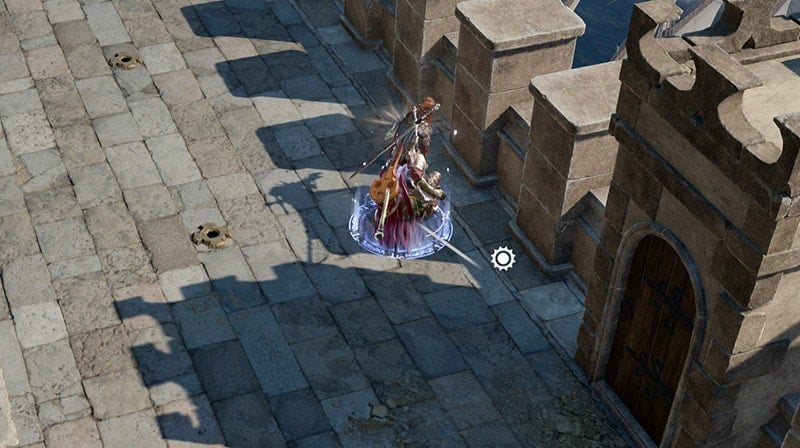
Carry a candle for weapon dip
You can always carry a candle, place it before combats, and use it for weapon dip. Extra fire damage can make a lot of early-game combats much easier.

Dashing
The Dash action allows you to double your movement speed.
Shoving
Use Shove to get a target out of your way or to move an ally to safety. This is a bonus Action.
Inspecting Characters
Examine characters using Right Mouse Button to learn about their Strengths and weaknesses. Most useful before and during combat.
Healing
It's important to heal after a fight. Certain Potions, Spells and Food can heal you. On this Nautiloid, Restoration stations can also heal you.
Advantage Positioning
For Ranged attacks, gain Advantage by shooting from higher ground. Shooting from lower ground that your target gives you Disadvantage. For light melee weapons, gain advantage by gettinf behind your foes to backstab them.
General
Quest Journal
Press L to read your Journal
Followers
Followers are temporary companions and have limited interactions
Center Camera
Press Home to center the camera on your selected character.
Dice
This game uses dice to determine outcomes. The dice are referred to as 'd' + a number indicating the number of sides on the dice. For example, 'd6' indicates a standard six-sided dice. Other dice used are d4, d8, d10, d12 and d20.
Death Saving Throws
When a character's HP reaches 0, they must roll a die to stay alive (Death Saving Throw). The character rolls a die each turn. Each roll either succeeds or fails. After three successes, the character is stabilized. After three failures, the character is dead. Characters can be saved by their allies by being healed, or if someone uses the Help action on them during Death Saving Throws. Stabilized characters still need an ally to use the Help action on them.
Dipping
Use the dip action to dip your equipped weapon into a surface, giving it bonuses. For example, dipping your weapon in fire will give it fire damage.
 Anonymous
Anonymous
 Anonymous
AnonymousINSPECTING CHARACTERS
Examine characters using Right Mouse Button to learn about their Strengths and weaknesses. Most useful before and before and during combat.
Last line....-Most useful before and before and during combat. How many before's? Couldn't quite make sense of the sentence...
 Anonymous
AnonymousIsn't the terminology "20th sided die" totally wrong? It's a 20 sided die, not a 20th, that means something totally different.

 Anonymous
AnonymousBasic controls and interactions
Highlight interactable objects by holding the alt key. Containers are generally not highlighted.
Highlight creatures and characters by pressing the tilde key (the key left of 1).
- Enemies are red ; threats you can talk to are yellow ; friendlies are green.
Camera rotation : by default, you can use the Middle Mouse Button or use the keys Delete / End. We recommend you change this to something useful like q and e.
Before doing a Long Rest, consider that you can do a Short Rest before. This is done with a button near the minimap (top-right). Almost all classes regain some features after a Short Rest and you heal an amount of HP (rolls your HP dice modified by your Constitution modifier bonus).
Inspecting : right-clicking offers options (for things under your cursor). This includes inspecting a creature to evaluate its capacities. It is also helpful for lockpicking.
Cancel a selected action of any kind by right-clicking.
You can set weapons/arrows on fire or apply other substances using the Dip bonus action.
Disengage manoeuver to avoid Attacks of opportunity : currently in the game, the Jump bonus action is also the Disengage manoeuver (usually an Action in the pen-and-paper version).
Moving characters separately out of combat : there are two methods ...
- A character in stealth can move away without being followed by the rest of the party.
- You can drag a portrait (bottom left) to detach the character from the party movements.
Switch characters easily by pressing F1 F2 F3 F4.
- Even when in dialogue, you can switch character. This can open up various possibilities ...
Changing party members : talking to a companion allows you to ask them to stay at the camp (note that, inside the camp, you may need to talk to them more than once to see this option). You should then be able to ask another companion to join the active party. We will do more tests and try to find a better method.
Dual wielding light weapons can be done with any class in 5e. You simply need two light weapons (which often work with both Dex and Str), but an offhand (extra) attack cost a Bonus Action. The combat UI, on the left, has a toggle switch "One handed Dual wield" (the second will always trigger the Bonus Action offhand attack when you click to attack). An icon should also appear in your hotbar to optionally use or not the offhand attack (recommended method).
Destroy objects, even chests, by holding the Ctrl key while you attack the object. Note this can destroy the contents (! at least in Early Access), so it is not recommended.
You can move objects (mouse drag) and place them in a way that allows you to climb upwards. You can also place containers inside your inventory and even send them to your camp.
- Tip : some floor traps can be blocked by placing an object over them (like in DOS 1-2).
Selling items : you *must* cilck the balance icon at the bottom for the vendor to give you gold, otherwise you are giving your stuff away for free! It is recommended to always Quicksave before trading/bartering.
Quickly mark items as "Wares" (stuff to sell/vendor) by shift+clicking the items.
- There is no quick sell button at the moment. A trick is to put junk items in a container and then sell the whole container (worked in DOS: not tested yet in BG3). You can filter, in the vendor window, to show only the "wares".
Actions you can do in combat are highlighted : for example, if you have used your Bonus Action on a given turn, all manoeuvers or usable items that require a Bonus Action will be dimmed.
A tutorial guide is accessible in-game by pressing L (default for journal) and clicking the third icon for tutorial. Most topics have nice short videos, but a few, in Early Access, are short placeholders.
Combat log : it is at the bottom right and must be opened (it is really easy to miss). You can then also expand its height.
"If you’re experiencing crashes or framerate issues, Larian Studios recommends "launching the game in DX11 mode" (patch note: Oct. 8, 2020).
Endnotes
General tip : knowing the basic rules for D&D is very helpful ("action economy"; Concentration spells, Prepared spells [eg. Wizards & Clerics], etc.), but that could be another guide.
Note there are tutorial info and videos in-game that appear at the top-right below the mini-map.
For tips, I suggest you/we create another guide. Though maybe tips should just be added here also.
About this guide : this can be a cooperative guide by adding, in the comments below, other basic controls a player will want to know.

Can I do all the companion quests by releasing one and inviting another until I do their quest, then re inviting the first one without them refusing to rejoin my party?
0
+10
-1